Remove ads from Viber desktop on Mac
How to remove ads from Viber desktop app on a Mac computer
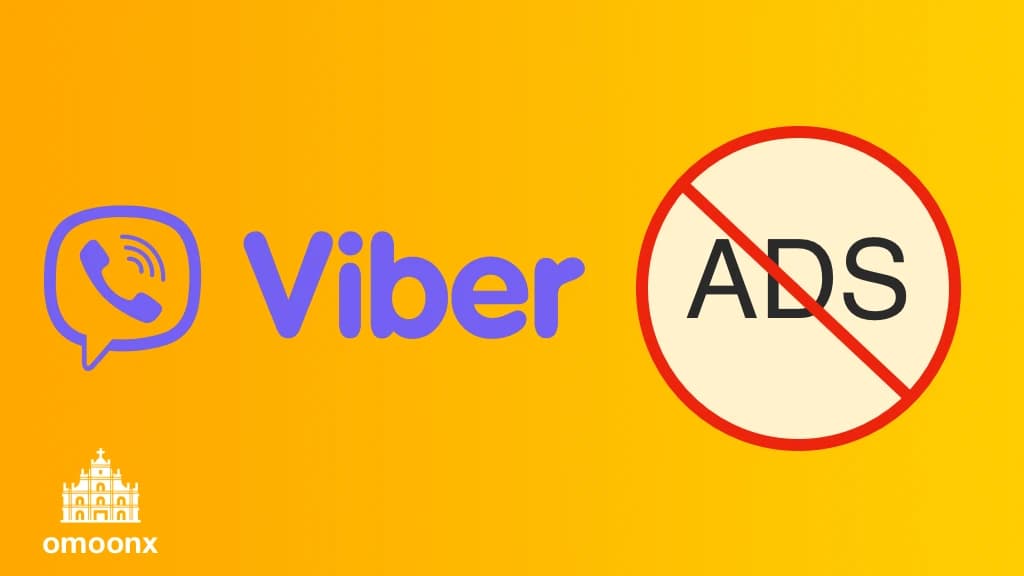
No one needs an explanation or my thoughts on why removing the ads on the Viber desktop app is a good idea. So let's just get straight to it.
Oh, I only know how to do this on a Mac. Sorry, PC folks - I'm sure you can find the solution from other people elsewhere!
Step 1: Open Terminal
Open the Terminal app on your Mac.
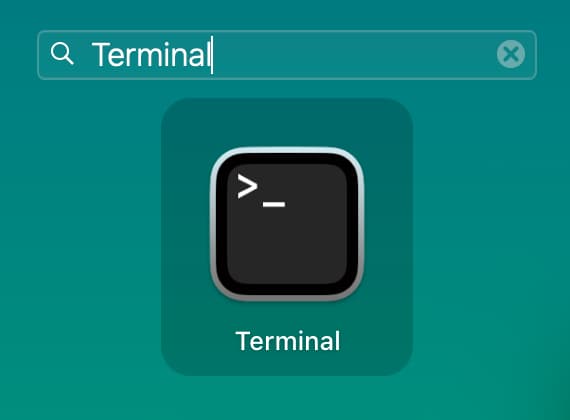
Step 2: Add text content to /etc/hosts file
Type the following command in the Terminal window:
sudo nano /etc/hostsIt will prompt for your computer password. For security reason, you cannot see your password as you type it out. Just type the password and hit Enter.
A window for the /etc/hosts file will open. On a new line, add the following lines:
127.0.0.1 ads.viber.com
127.0.0.1 ads.aws.viber.com
127.0.0.1 ads-d.viber.com
127.0.0.1 images.taboola.com
127.0.0.1 api.taboola.com
127.0.0.1 rmp.rakuten.com
127.0.0.1 s-clk.rmp.rakuten.com
127.0.0.1 s-bid.rmp.rakuten.com
It should look something like this:
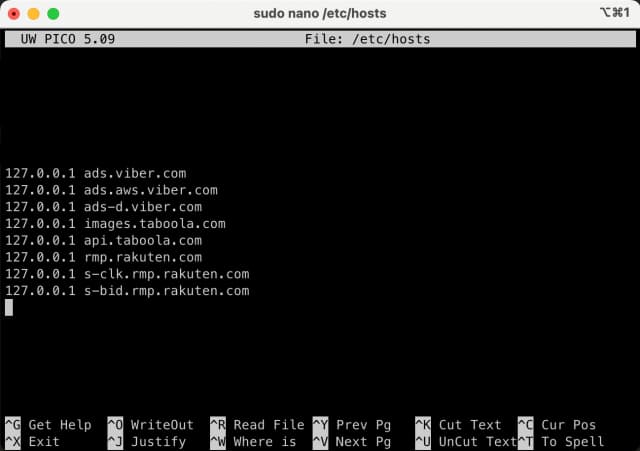
When that is done, save the file by pressing the following sequence on your keyboard:
^Ctrl + O, then Enter
^Ctrl + X
Step 3: Reset DNS cache
Reset the DNS cache so the changes take effect immediately. Enter the following command in the terminal:
sudo killall -HUP mDNSResponderRe-enter password if required.
Done!
And that's it - just restart Viber and you should no longer see the ads appearing on the contacts panel! Woohoo!
This is intended to just show you what to do to achieve the end result. If you want to know what the commands and lines mean and why this works, ask Google. I did. Have fun geeking out!

